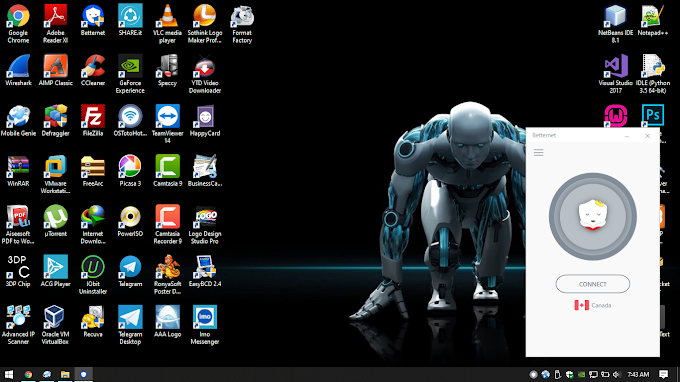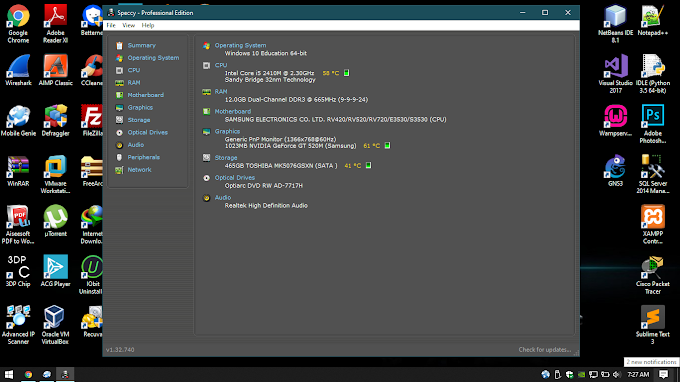1. Open Your VMware Workstation. Download Link Click Here
2. Click the New Virtual Machine Option.
3. You Get this window Click the Next Option.
4. Now Select your Android Operating System.
5. Type your Virtual machine name and Click the Next Option.
6. Now set your virtual Storage.
7. Next Click the Finish Option.
8. Now Change your Memory Click the Memory Option.
9. Now I set 4GB for best performance.
10. Next Click the Power on this virtual machine Option.
11. Finally Your Android Operating System Setup Start.
12. Please wait Loading.
13. Click Create/Modify Partitions.
14. Click No.
15. Click the NEW Option.
16. Now Click Primary Option.
17. Now Set your Storage Size.
18. Now Click the Bootable Option.
19. Now Click the Write Option.
20. Next again Click Quit Option.
21. Chose Partition Click OK.
22. Select the ext4 Option.
23. Click Yes.
24. Click Option Yes.
25. Again Click Yes.
26. Now Your android installing start.
27. Setup Finish.
2. Click the New Virtual Machine Option.
3. You Get this window Click the Next Option.
4. Now Select your Android Operating System.
5. Type your Virtual machine name and Click the Next Option.
6. Now set your virtual Storage.
7. Next Click the Finish Option.
8. Now Change your Memory Click the Memory Option.
9. Now I set 4GB for best performance.
10. Next Click the Power on this virtual machine Option.
11. Finally Your Android Operating System Setup Start.
12. Please wait Loading.
13. Click Create/Modify Partitions.
14. Click No.
15. Click the NEW Option.
16. Now Click Primary Option.
17. Now Set your Storage Size.
18. Now Click the Bootable Option.
19. Now Click the Write Option.
20. Next again Click Quit Option.
21. Chose Partition Click OK.
22. Select the ext4 Option.
23. Click Yes.
24. Click Option Yes.
25. Again Click Yes.
26. Now Your android installing start.
27. Setup Finish.