1. Open Your VMware Workstation. Download Link Click Here
2. Click the New Virtual Machine Option.
3. You Get this window Click the Next Option.
4. Now Select your Kali Linux Operating System.
5. Click the Next Option.
6. Select the Operating name and Version.
7. Now Set your virtual machine name and Location.
8. Now set your virtual Storage.
9. Next Click the Finish Option.
10. Now Change your Memory Click the Memory Option.
11. Now I set 8GB for best performance.
12. Next Click the Power on this virtual machine Option.
13. Finally Your Kali Linux Operating System Setup Start. Click the Graphical Install.
14. Select Language Press Continue.
15. Select Location press Continue.
16. Select Keyboard Type press Continue.
17. Name Kali Click Continue.
18. Domain Name Click Continue.
19. Set Your Password.
20. Set Clock Type.
21. Partition Disk Click Continue.
22. Select Partition Click Continue.
23. Again Click Continue.
24. Partition Finish Click Continue.
25. Click the yes Option.
26. Installing Start.
27. Finish Successfully.
2. Click the New Virtual Machine Option.
3. You Get this window Click the Next Option.
4. Now Select your Kali Linux Operating System.
5. Click the Next Option.
6. Select the Operating name and Version.
7. Now Set your virtual machine name and Location.
8. Now set your virtual Storage.
9. Next Click the Finish Option.
10. Now Change your Memory Click the Memory Option.
11. Now I set 8GB for best performance.
12. Next Click the Power on this virtual machine Option.
13. Finally Your Kali Linux Operating System Setup Start. Click the Graphical Install.
14. Select Language Press Continue.
15. Select Location press Continue.
16. Select Keyboard Type press Continue.
17. Name Kali Click Continue.
18. Domain Name Click Continue.
19. Set Your Password.
20. Set Clock Type.
21. Partition Disk Click Continue.
22. Select Partition Click Continue.
23. Again Click Continue.
24. Partition Finish Click Continue.
25. Click the yes Option.
26. Installing Start.
27. Finish Successfully.































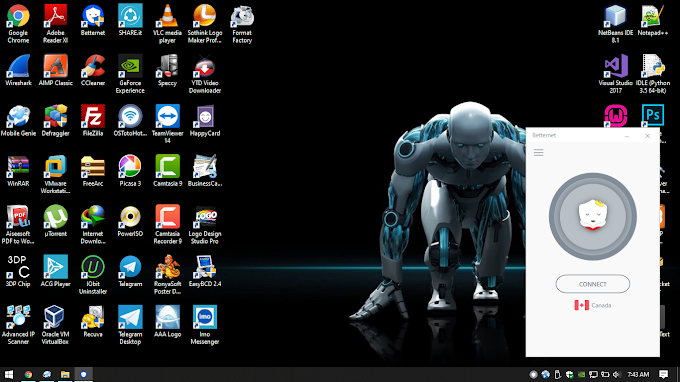
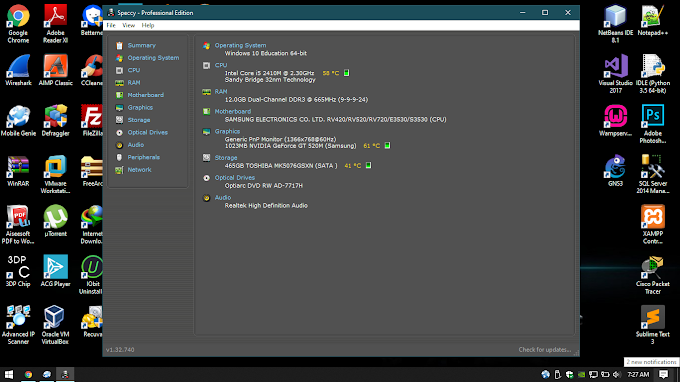










Very well thanks
ReplyDelete