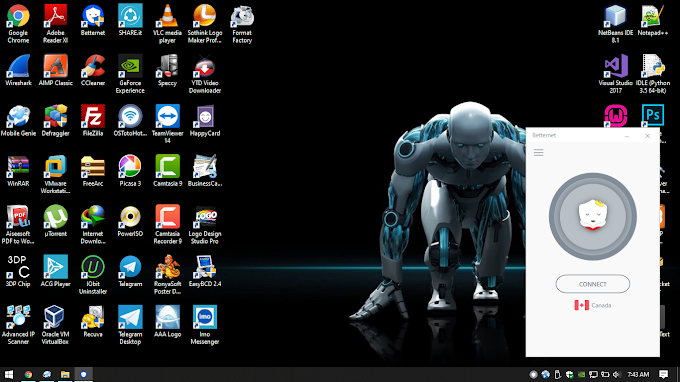1. Our Applications with Shortcut Arrows.
2. Go to Search bar Type Registry Editor.
3. You get this Window.
4. Click the LOCAL_MACHINE Option and Select the Software.
5. Next Select the Microsoft Option.
6. Next Select the Windows Option.
7. Next Select the Current Version Option.
8. Next Select the Explorer Option.
9. Create a New Key.
10. Key Name Shell Icons.
11. Click the Shell Icons Create new String Value.
12. Change the name 29.
13. Put value data this code %windir%\System32\shell32.dll,-50
14. Now Restart your Operating System finally you get the result.
2. Go to Search bar Type Registry Editor.
3. You get this Window.
4. Click the LOCAL_MACHINE Option and Select the Software.
5. Next Select the Microsoft Option.
6. Next Select the Windows Option.
7. Next Select the Current Version Option.
8. Next Select the Explorer Option.
9. Create a New Key.
10. Key Name Shell Icons.
11. Click the Shell Icons Create new String Value.
12. Change the name 29.
13. Put value data this code %windir%\System32\shell32.dll,-50
14. Now Restart your Operating System finally you get the result.